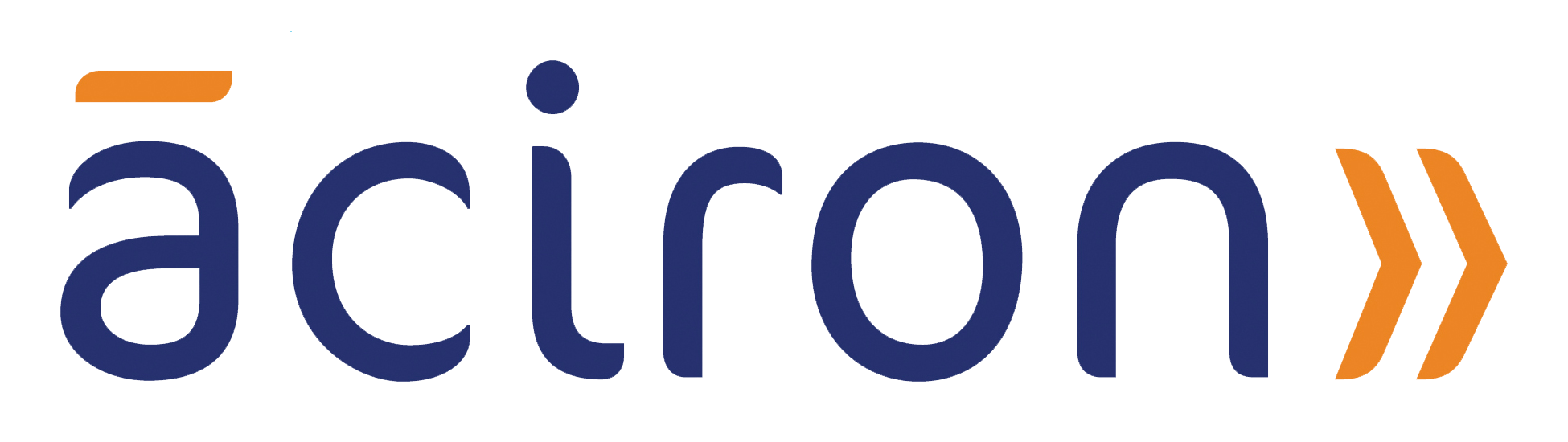Ins and Outs of SharePoint Check Out
SharePoint can be an overwhelming platform, but it doesn’t have to be this way. Business and technology consultants are some of your best resources when it comes to understanding the platform in full. This blog post discusses our tried-and-true methods for acing Microsoft’s SharePoint platform. Aciron is a full-service business and technology consulting firm here to help you use SharePoint to its full capabilities.
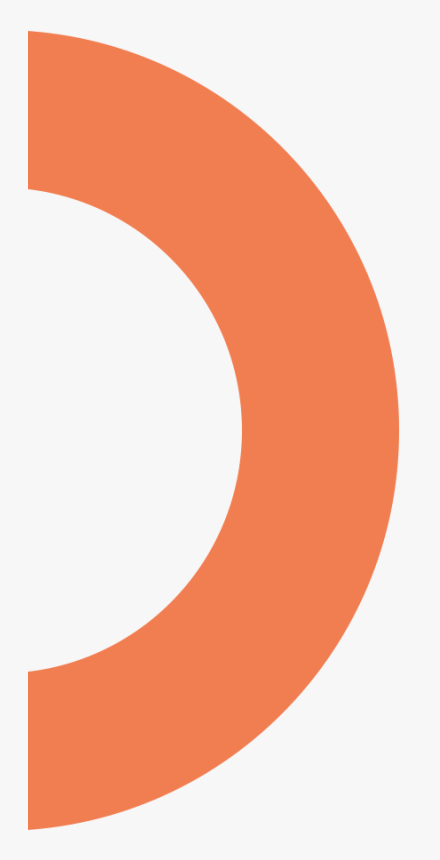
Back to the Basics
Document management is a top reason that businesses use Microsoft SharePoint, and for good reason — the platform has extensive built-in document management capabilities. However, many companies aren’t using SharePoint to its full potential, as they’re not aware of the available features or how to properly use them. Check-in/check-out functionality is one of these misunderstood features that can be a powerful tool for keeping your document libraries organized, while also promoting collaboration.
Let’s Talk Versioning
When people think of check-in/check-out functionality in SharePoint, they often conflate it with versioning. While both are core features of SharePoint’s document management capabilities, they are distinct settings.
Check-in/check-out functionality ensures that only one user at a time can edit a document. To begin editing a file, users must first check it out. When finished editing, users must check the document back in before other users can view the changes or check it out to make their own edits.
Versioning, on the other hand, is the setting that allows you to track the history of a document by saving new versions when changes are made. Versioning does not require check-in/check-out, and check-in/check-out does not require versioning, but using both together gives you even better control over your documents than using one of these features alone.
Check In and Out Benefits
Checking out a document locks it for editing by other users. This prevents users from making changes simultaneously, which would create competing versions of the document. Users don’t have to worry about someone else overwriting their edits.
New versions are only created when a document is checked in. Users who are working on a document can save their changes without checking it in, giving them flexibility to save their work-in-progress without publishing the draft for others to view. This also helps you control the number of versions that are created. Without check-in functionality enabled, new versions will be created each time a user saves, no matter what changes were made since the last save. This can leave you with a rapidly growing number of versions that have only minute differences between them. Check-in functionality makes creating a version a more conscious decision.
In Practice
Check-in comments create an ongoing historical record of the changes that were made in each version of the document. Each time a user checks in a document, they have the opportunity to add comments about that version, which makes it easier to find a particular version if you later need to view or restore a previous iteration. To make check-in comments more prominent, we recommend adding the Check In Comment column to your default library view.

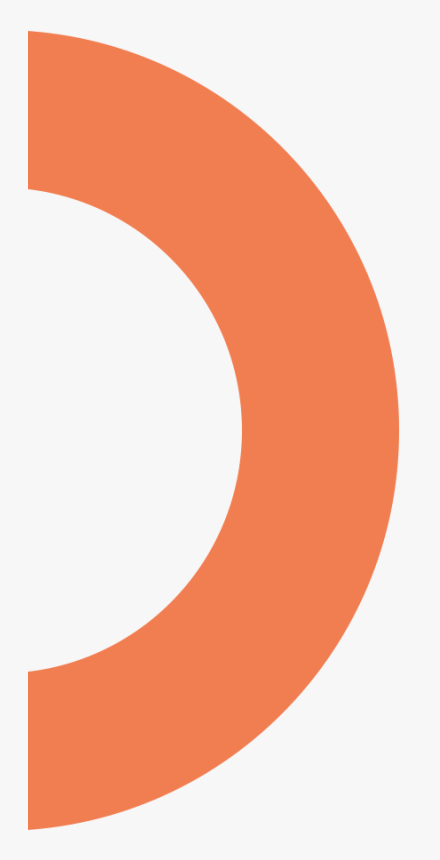
When Should you Not Use Check In and Out?
If you rely on real-time collaboration of documents, you should not require check-out. From SharePoint 2013 onwards, SharePoint has offered the ability to co-author documents. Co-authoring allows multiple users to collaboratively edit the same document at the same time, similar to the simultaneous editing functionality available in tools like Google Docs.
Check-out functionality is incompatible with co-authoring, since only one user at a time can edit a checked-out document. So you will need to decide which document collaboration style makes more sense for your needs, and configure SharePoint settings appropriately.
How do you require check-out?
By default, document libraries do not require check out of files. Users can still check out files if they choose to, but most users are unaware that they can or should. So how do you require users to use check-in/check-out in SharePoint? You can configure this setting for individual libraries by going to the Require Check Out section of the library’s Versioning Settings. Once you’re there, it’s as simple as selecting the “Yes” radio button!
Additional Features
Check in your documents once you have finished making updates. Otherwise, other users won’t be able to see your changes or edit the file themselves. Also keep in mind that when you create or upload a new file, that file will automatically be checked out to you. Remember to check it in so that other users can access the file.
You also have the option to discard your check-out. If you checked out a file, but ultimately decided not to make any changes, you can simply discard your check-out instead of checking in a new version of the file.
Changes to properties/metadata require check-out. When uploading a new document to a library that has required metadata, you will have the opportunity to add the appropriate metadata before checking the file in.
A Closer Look
Let’s say that one of your co-workers goes on an extended vacation, and you need to edit a document that is checked out to them. The document will be locked for editing, and you will not be able to check it out. What can you do? In cases such as this, site and library administrators can discard that user’s check-out. This will revert the document to its pre-checked-out version and allow you to check it out for yourself. When your co-worker returns to the office, they may want to reconcile the changes made in their local copy with your new version of the document.
Check-in/check-out imposes a more rigid procedure for document editing than some companies and employees may be used to, so it may not be appropriate for every use case. But if collaborative editing has turned your document libraries into the Wild West of SharePoint, this structured way to manage changes may be just what you need. Especially when used in conjunction with versioning, check-in/check-out gives you more granular control over document versions.

Final Thoughts
If you enjoyed this article, be sure to share it with your network! We are always here to help talk through your SharePoint Consulting needs. Don’t hesitate to send us a message!