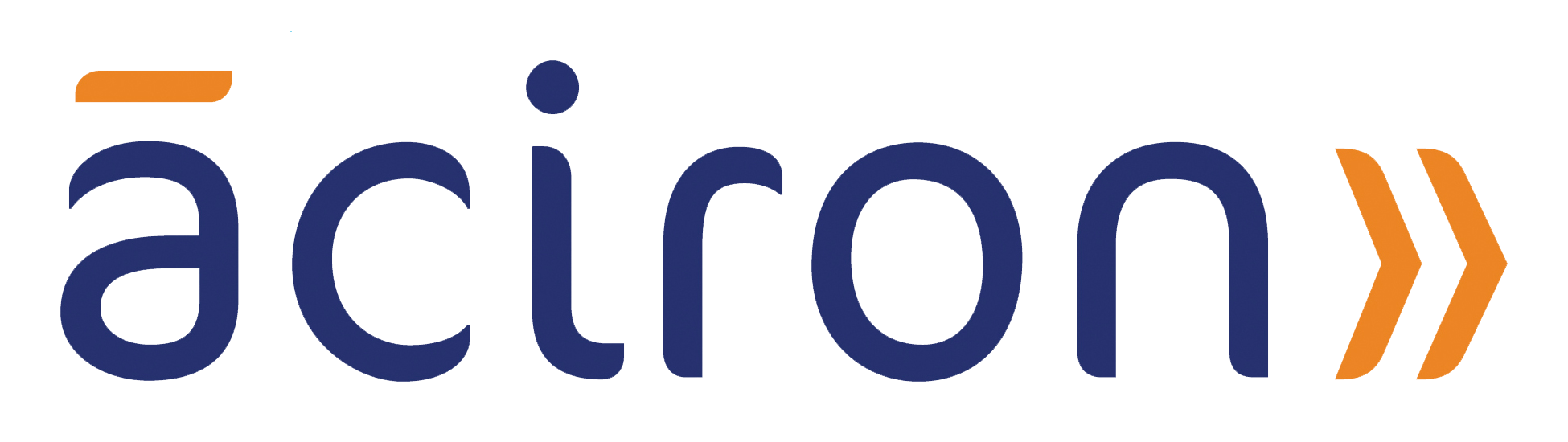SharePoint File Management: 5 Best Practices
SharePoint can be an overwhelming platform, but it doesn’t have to be this way. Business and technology consultants are some of your best resources when it comes to understanding the platform in full. This blog post discusses our tried-and-true methods for acing Microsoft’s SharePoint platform. Aciron is a full-service business and technology consulting firm here to help you use SharePoint to its full capabilities.
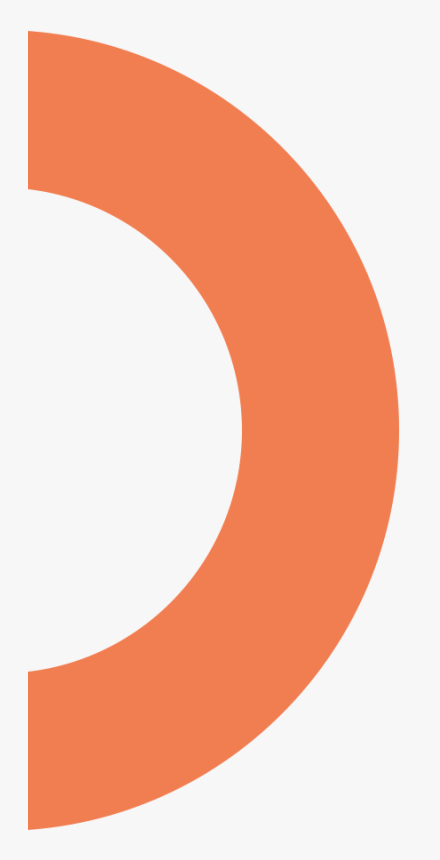
Back to the Basics
SharePoint is a fantastic web-based platform to store and manage your company files. It offers functionality to build a complex document management system to meet the needs of businesses large and small. Between storage sizes, convenience, customization, collaboration, and organization features, SharePoint sounds like the perfect tool to manage your files.
However, many users have a hard time using it due to its highly configurable nature. Often, if left unattended, SharePoint as a document management platform can become a headache, causing users to lose time searching for files and stuck at a dead end.
Tips and Tricks
To help save time and optimize file management, here are some of the best practices to make your experience using SharePoint much smoother. These tips are especially helpful if you’re dealing with a large number of files and user permissions. Continue reading below to discover our 5 main tips.
Tip #1: Name Documents and Files Properly
One of the best things you can do in terms of SharePoint document management is to have proper naming conventions. Why is this important? By not naming your documents logically and in a set pattern, you can create two issues for yourself and your coworkers:
Navigation stops being intuitive and makes it difficult to find uploaded content in the correct location. Logical naming for a file or folder will save you and others from confusion.
It messes with the URLs of the documents. In terms of internal library naming, there are three things to remember: First, including spaces will be encoded as “%20” in a URL. Second, keep the name short and sweet. And third, do not use special characters or numbers.
Following these simple rules will greatly improve the usability and convenience of your SharePoint landscape.
Tip #2: Filter Information
Make your search easier by filtering information with SharePoint views. For those who feel overloaded with inbound information, having SharePoint views can help sort files by size, when it was last modified, who created it, etc.

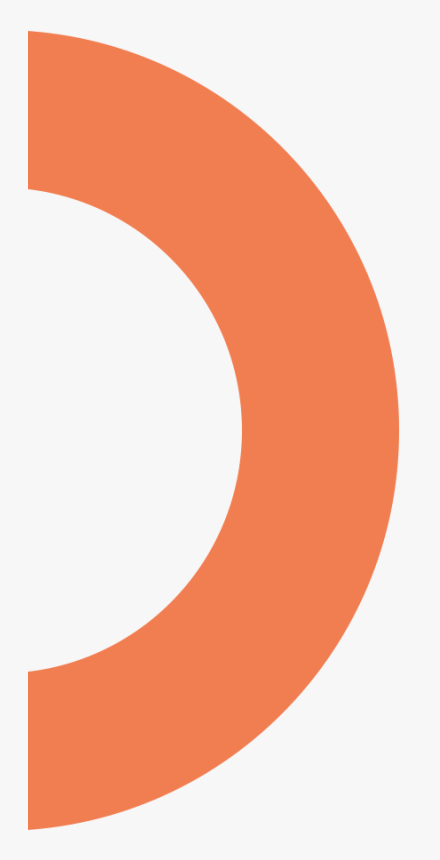
Tip #3: Set Up Alerts
This function can be extremely useful in case you want to get notified when someone makes a change within a SharePoint library. That way, you will not need to constantly refresh your SharePoint page to check if someone added a new file or made changes to a past one.
How to set up an alert:
1. Go to your documents library or lists
2. Click on the three dots “…” that mean “more” above the list of documents
3. From the dropdown menu, select “Alert me”
The alert window will open. Here, you can choose when and how you would like to receive your alerts. This includes a specific email, what type of changes you want to be notified about, and whether you want to be notified after every change, daily, or weekly. By doing this, you can set up alerts for specific documents or folders. You can easily manage your alerts by clicking on the same “…” button and selecting “Manage my alerts”.
Tip #4: Control Version History
All changes that happen within a document on the web are saved automatically, but what if you don’t like those changes? SharePoint version control can help restore the previous version of a document; all you need is to have your documents versioning on.
How to see a document’s history:
1. Go to your documents library
2. Choose the file
3. Click on the “…” button and select “Version history”
Here, you will be presented past versions of the document from which you can choose. By right clicking the particular version of your choice, there will be a drop-down menu with the options View, Restore, or Delete. Select the option you need.
Tip #5: Take Advantage of the Check Out Feature
In case you have an important document that you do not want others modifying, the Check Out feature is a great option that prevents any alterations by other users. Furthermore, it prevents possible conflicts surrounding unapproved document changes. How to turn on the Check Out feature:
1. Go to your documents library
2. Select the desired document and right-click it
3. From the dropdown menu, hover over “More” and click “Checkout”. Now, you are the only one who can make changes to the document, other users can only read it.
Final Thoughts
Proper SharePoint document management can prevent a multitude of issues within your company, such as document duplication, unapproved changes, and lost files, which can result in a breakdown of productivity. While building a successful document management system on SharePoint can take time, it will be well worth it for the future of your business. When the complexity and number of documents grow, SharePoint is there for you.
If you enjoyed this article, we invite you to share it with your network or drop us a message. If SharePoint still seems a little confusing, feel free to reach out to one of our representatives (by text, phone, or email), and we’ll be more than happy to assist you in any way we can.
Aciron Consulting is consistently expanding upon our best practices and adding new posts to our blog. Check back for more!